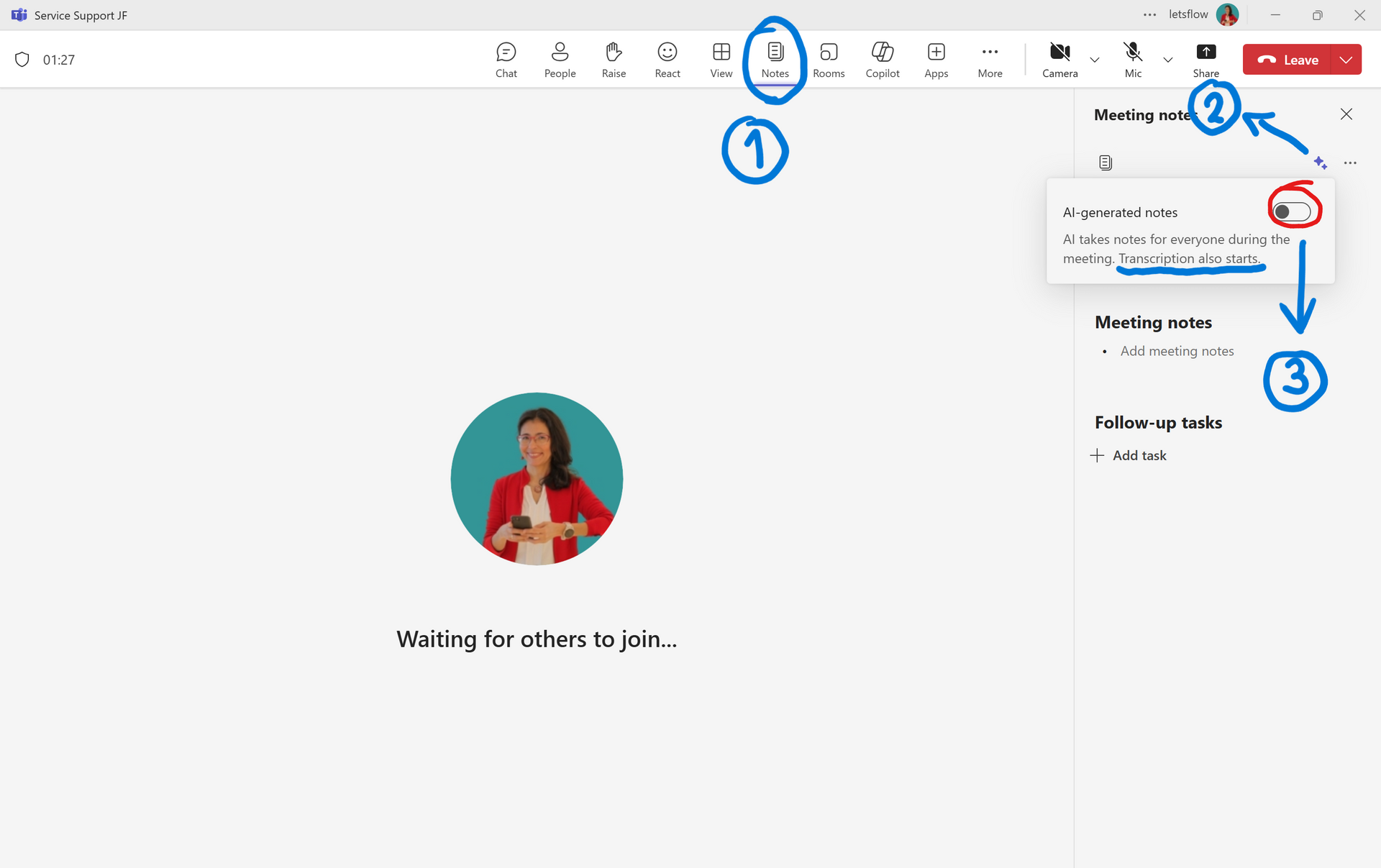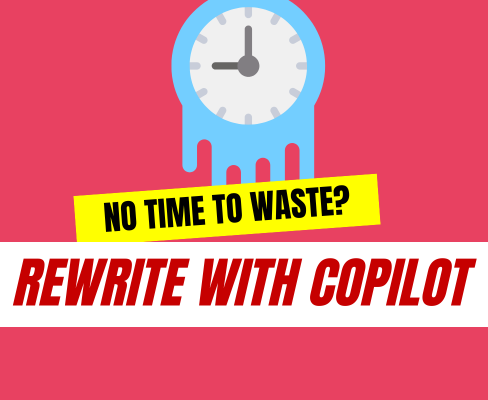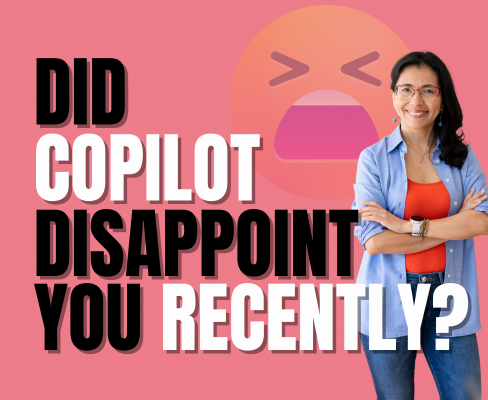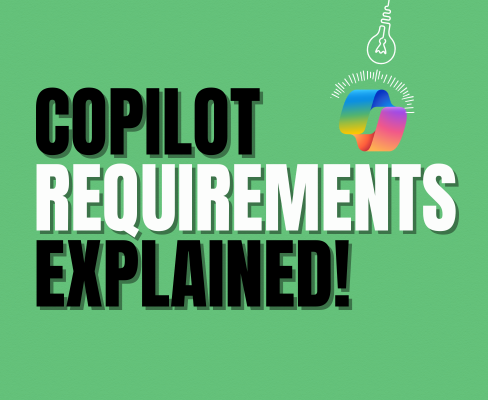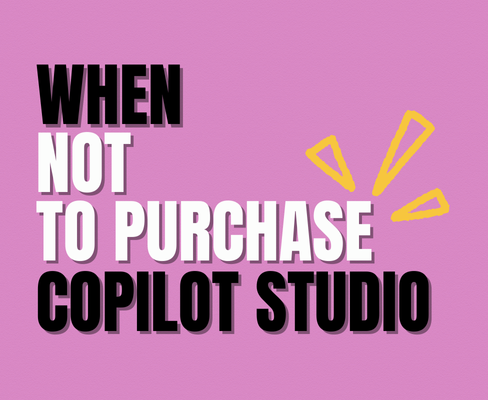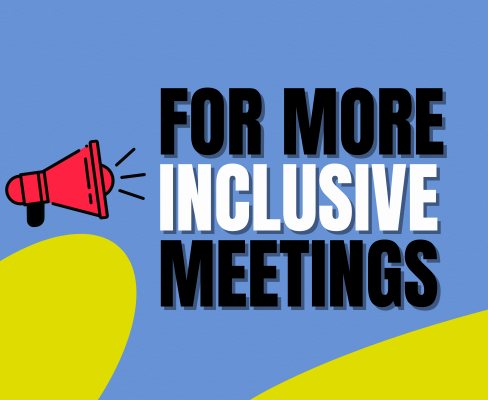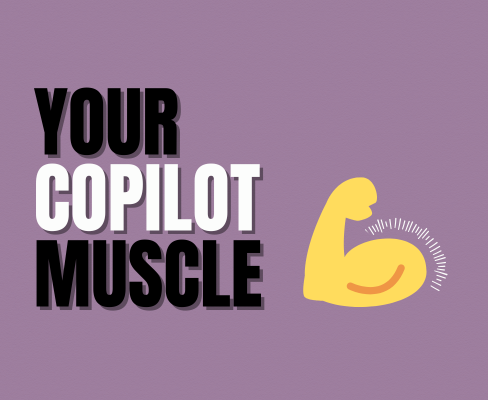Use Copilot-generated notes in meetings 📝
Notetaking manually was yesterday!
Notetaking during meetings is an activity that works differently from team to team.
In some teams, notetaking is seen as a collaboration task. A volunteer usually takes the meeting notes.
In others, notetaking is seen as a personal task. Individuals are responsible for their notes, regardless of whether they understood the message or not.
After experiencing both methods, I go for the first one.
- To me, taking notes is a collaboration task. Notes are the output of any meeting and a wonderful way to recap for those who could not attend.
- And people can still take their personal notes, if they want to.
Adoption Tips
Are there fears in your team about delegating meeting notes entirely to Copilot?
That's ok.
Make a gradual transition. Here's how:
- Start using both manual and automated notetaking systems. Keep on the notetaking tasks manually while turning on the Copilot-generated notes, too.
- Ensure your team can access both meeting notes versions, the manual and the Copilot generated.
- Over time and gradually, your team can control the accuracy of the notes. And hopefully, transition to fully Copilot-generated notes.
Current Challenges
This feature relies on the language setting of the meeting and works together with the transcription. The language setting must match the language spoken during the meeting.
Currently, it is not possible to set up the language prior to a meeting.
🗝️ Microsoft, we have to talk:
The meeting language setting is not saved per meeting - so far my understanding. The downside is that meeting organizers need to set it up - even for recurrence meetings - over and over again. It's frustrating.
Here's my wish list:
- It would be so wonderful to configure the meeting language under meeting options.
- And even better, it would be awesome if AI would recognize the spoken language and set it automatically.
How to Turn On Copilot-generated Notes in Meetings?
You can turn on the notetaking feature before or during the meeting.
⬅️ Before:
- Go to Schedule a meeting in your calendar to add a private meeting. Notetaking with Copilot is not available either for channel or instant meetings.
- Turn on the toggle which is next to AI-generated notes in the meeting invite.
The transcription will turn on automatically.
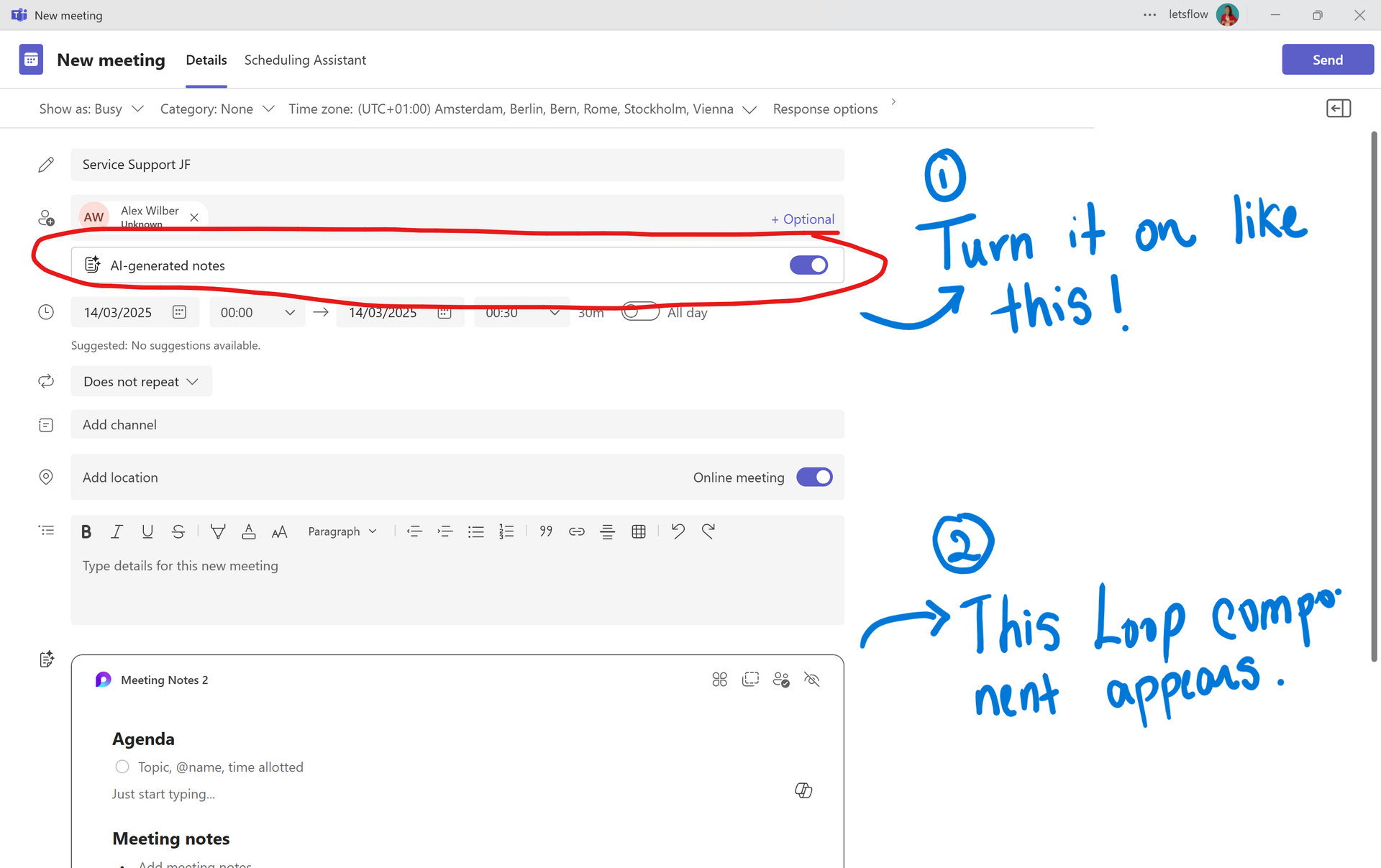
⬇️ During:
In case you forgot to turn on the notetaking before the meeting. You can still turn it on during the meeting.
- Join your private meeting.
- Click on notes.
- Click on the stars and turn on the toggle.