🪄 Outlook
Auto-rewrites, make it shorter or longer, change the tone, and more.
Here is the thing:
Time is precious. 💎
And writing is not an easy task, at least not for me.
It simply demands time to challenge the complexity of my thought process.
Whether you’re drafting a client proposal, refining a team announcement post, or just trying to get rid of the daily pile of emails, the words just don't always come out right the first time.
That's where Rewrite with Copilot steps in.
My interviewer asked some years ago.
Neither the ever-changing technologies, nor complex IT requirements were part oḟ my answer.
But communication. 🎯
Just and solely communication.
Is what you say and write to your colleagues important to you?
I bet you!
Then there's no time to waste.
Use Rewrite with Copilot. 🚀
This feature, integrated across Microsoft 365 apps, acts like your personal editor — helping you sharpen your message, adjust tone, and even tailor your writing to your audience.
It’s not just about fixing grammar. It’s about making your words work.
There's a prompt for the most common challenges:
You’ll find “Rewrite with Copilot” in:
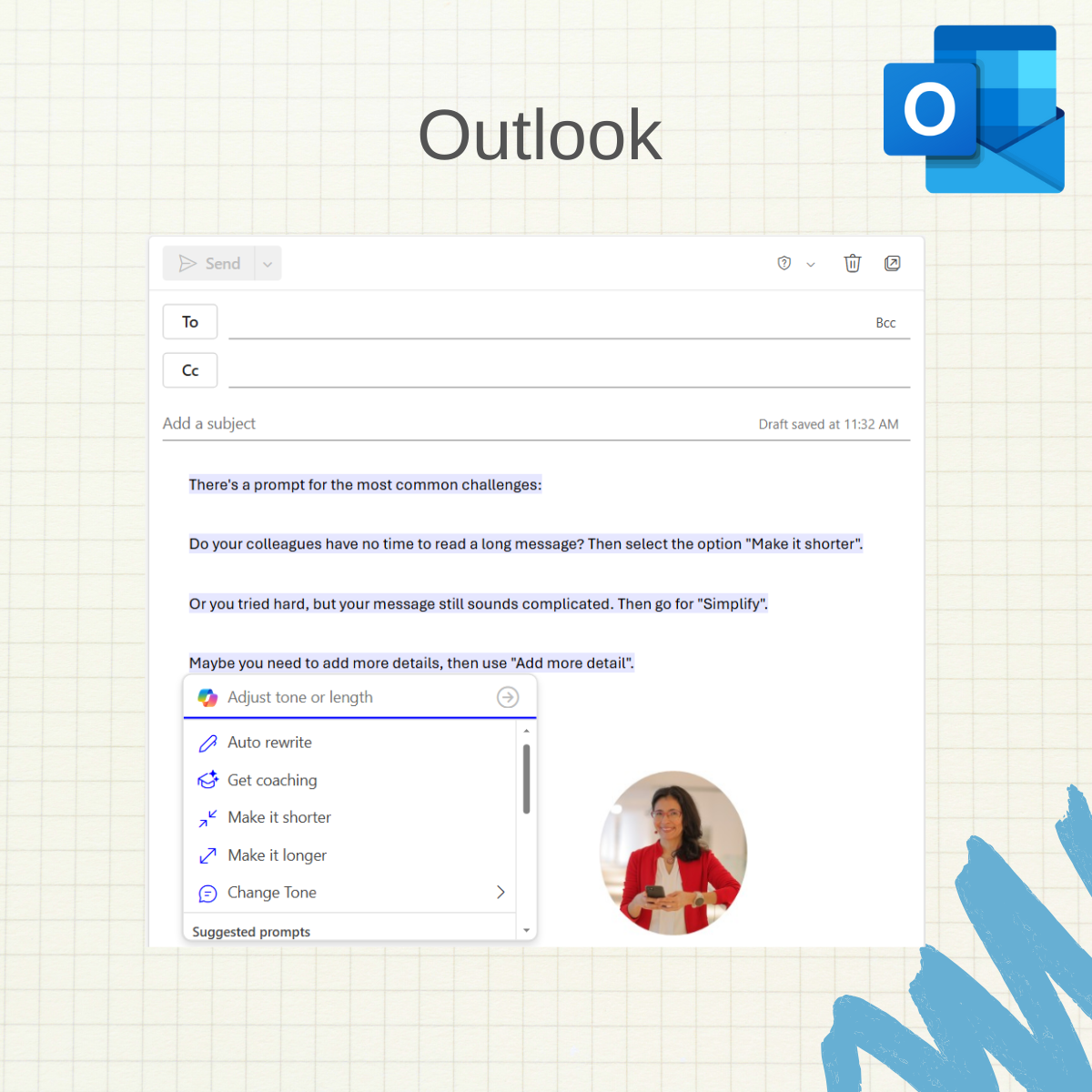
🪄 Outlook
Auto-rewrites, make it shorter or longer, change the tone, and more.
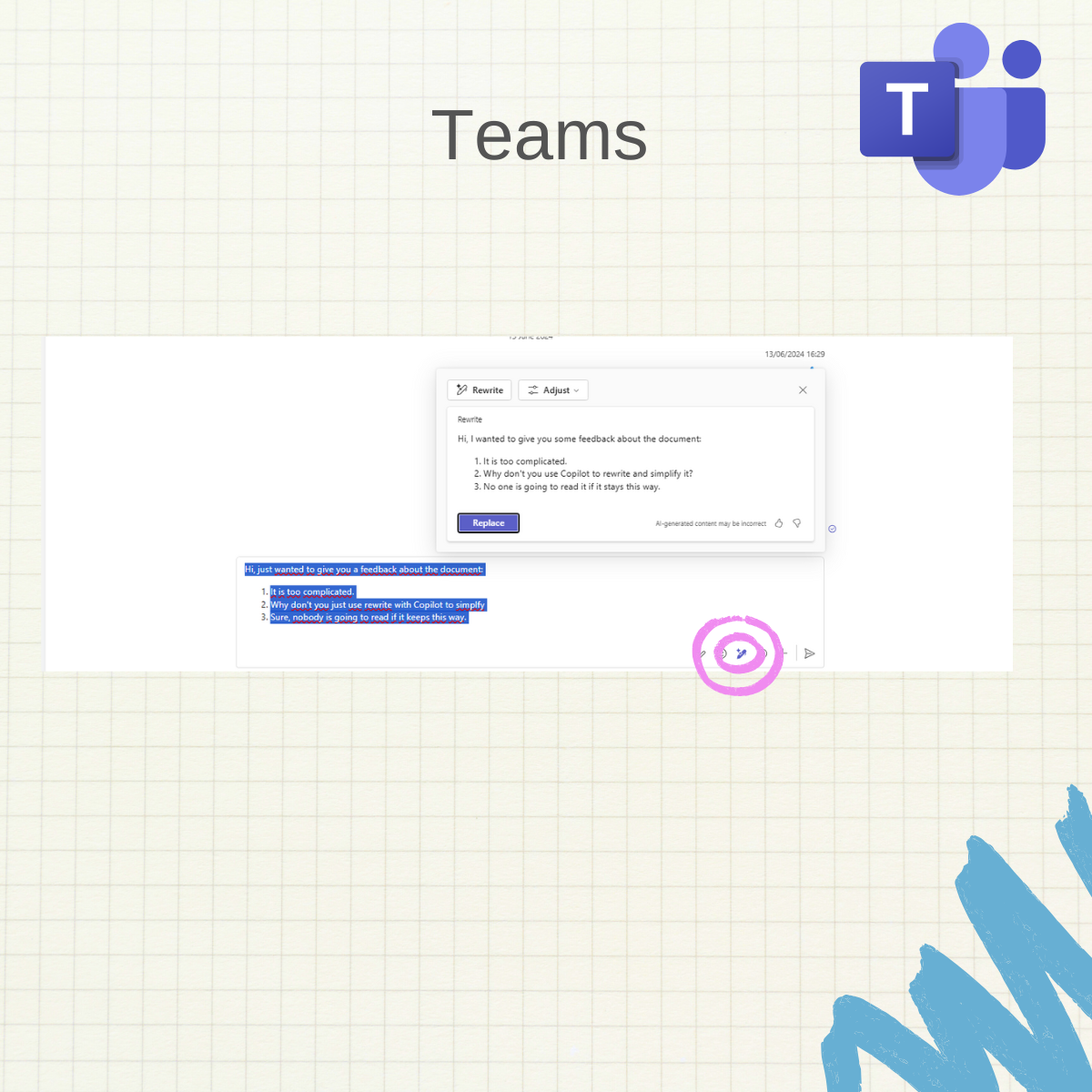
🪄 Teams
Rewrite or adjust the tone of the message.
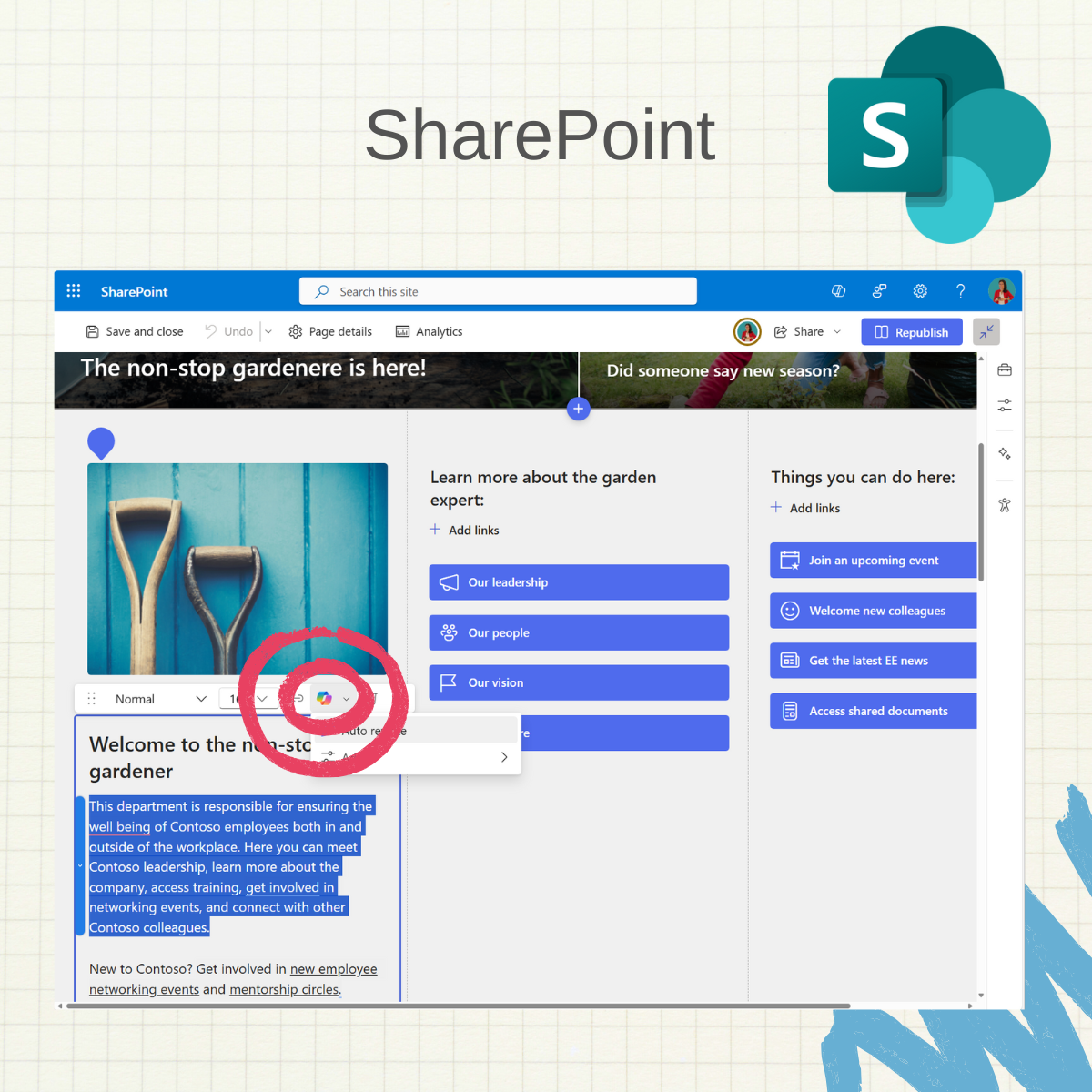
🪄 SharePoint
Edit your text web-part and select "Auto rewrite".
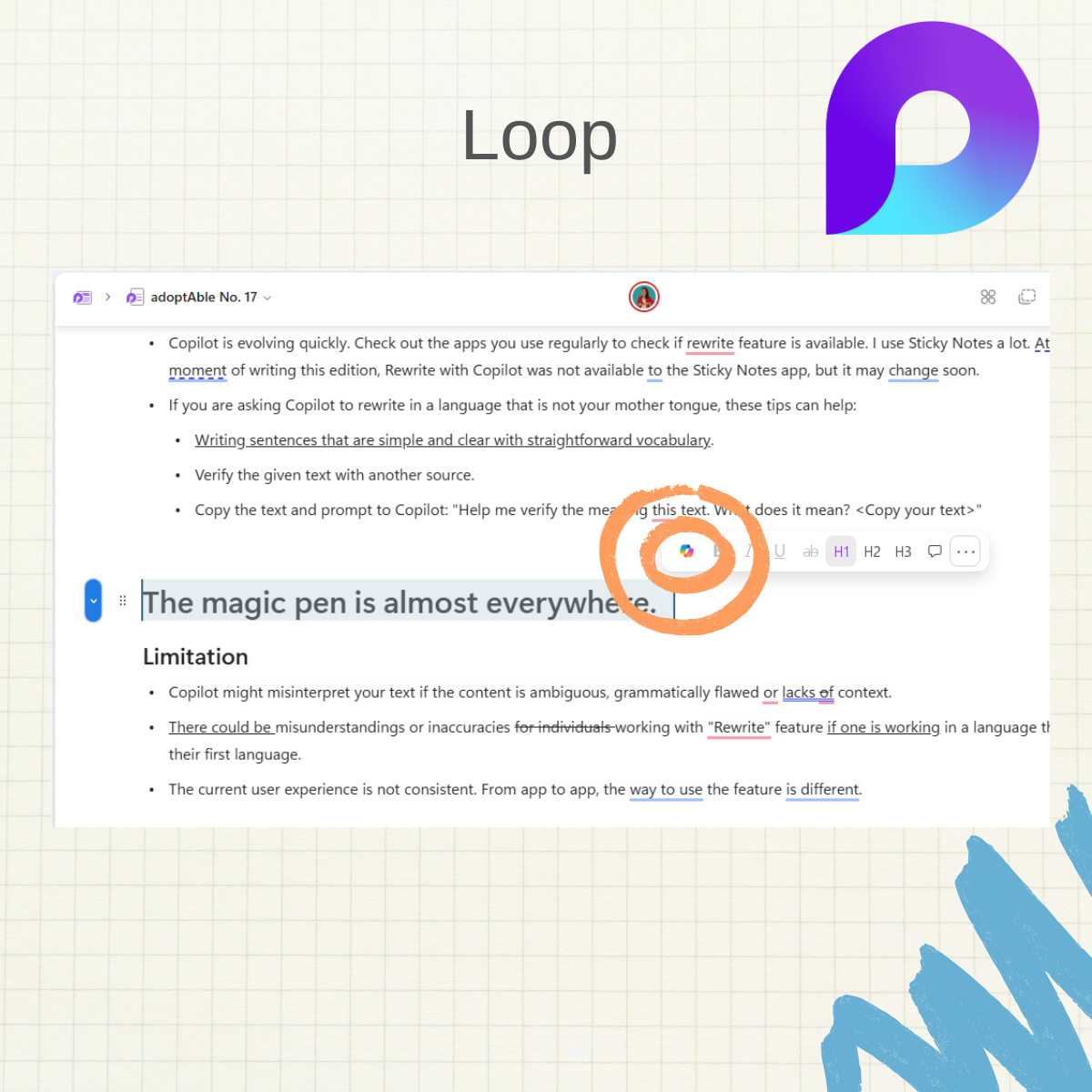
🪄 Loop
Prompt to Copilot to change the tone, simplify, and make whatever text improvements needed to communicate purposefully in your Loop pages.
That's not all, you can use the feature in MS Forms, Word, PowerPoint, Notepad for Windows, and more!
1️⃣ AI-generated content may be incorrect. Always verify what Copilot rewrites.
2️⃣ Copilot evolves quickly. If your favorite Microsoft 365 app does not offer the feature yet, it may be different next month. So check regularly for feature updates.
3️⃣ Asking Copilot to rewrite in a language that is not your mother tongue?
Communication can be challenging.
Words don't always align perfectly with our intentions, especially when time is limited.
But the good news is, "Rewrite with Copilot" is a great way to support everyday writing processes.
It feels like having a digital personal editor embedded throughout Microsoft 365, designed to help you improve your messages and communicate effectively with ease.
Stay curious and give it a try!